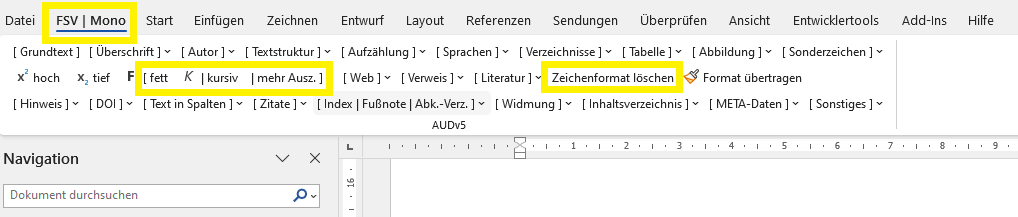Help desk template
The template
- We imported your text into a pre-formatted template. This changes the way your manuscript is displayed. Nevertheless, the templates and formats you used are not removed but even more visible by using colored highlights and text boxes, templates, placeholders for images etc.
- This technical procedure ensures an easier and less error-prone typesetting process, espcially with regard to the barrier-free book production.
- The visual display of fonts, font sizes, headings etc. are only technical preparations that will not comply with the outcome of the typeset book. Page margins, page breaks and spacings will also be adjusted during the layout process, as well.
Technical requirements
- In order to use the modified Word-file you need to activate macros. When opening Word, usually the following notification will appear (either as a pop-up or as a banner at the upper margin of the document):
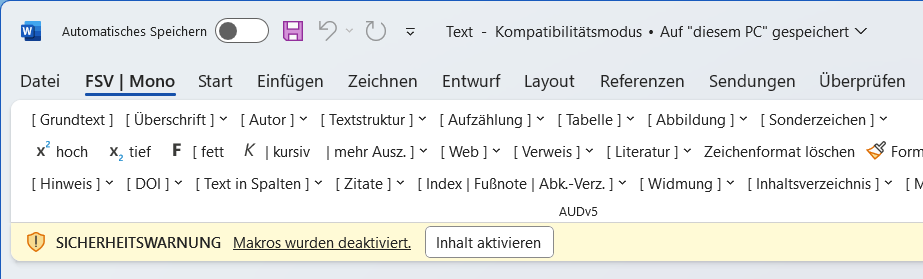
- Click on “enable content”. After that you can use Word with all macros.
- If this notification does not appear, go to “File” > “Options” > “Trust Center” > “Trust Center Settings” > “Macro Settings”. From there you can choose to enable all content.
- If the document is write-protected due to the download, which prevents you from editing, you have to remove the write-protection by right-clicking on the file, selecting “Properties” and unchecking the “Read-only” attribute.
Macros: FSV | Mono or FSV | Sammelband
- On the right top corner of your Word-file, you will find the rider "FSV | Mono" or “FSV | Sammelband” (= “FSV | edited volume”) between "file" and "start". With a click on it you will at once find all important templates. This allows you to work comfortably in your file without having to search for the right formatting.
- For potential adjustments that you might need to do during this stage, only four features will be important for you (marked yellow). Other formattings can be ignored – we will take care of that.

fett (bold): With this feature you can bold the words you have marked.

kursiv (italic): With this feature you can italicise the words you have marked.
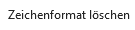
Zeichenformat löschen (delete character formatting): With this feature you can delete already applied formattings such as italics or bold.
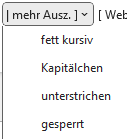
mehr Ausz. (additional mark ups): Here you can find additional mark ups such as small caps, underlinings or spacings.
Images and alternative texts
- You will now find this colored container at the approximate position where the image is supposed to be placed.

- The upper, blue field is usually filled with ##. You can ignore this field.
- The lower, light blue field contains the numeration and the caption of the image. Usually, we enter this in advance, so you only need to touch this field if you want to make a change to the caption or if it is missing.
- The orange field in the middle contains the alternative text for the image. Please type the according alternative text for each image directly into this field.
- More information as well as a short instruction regarding alternative texts can be found here:
- images and graphics.